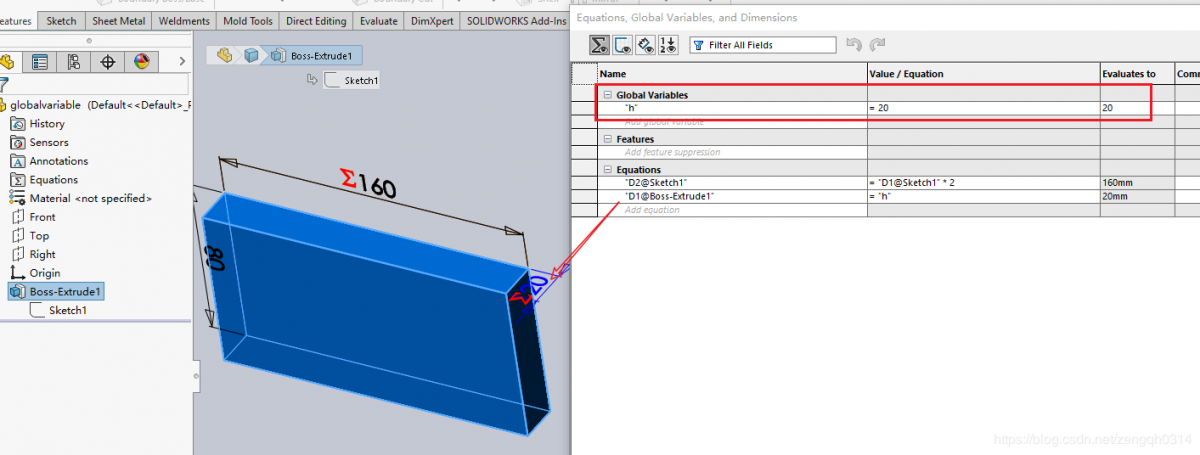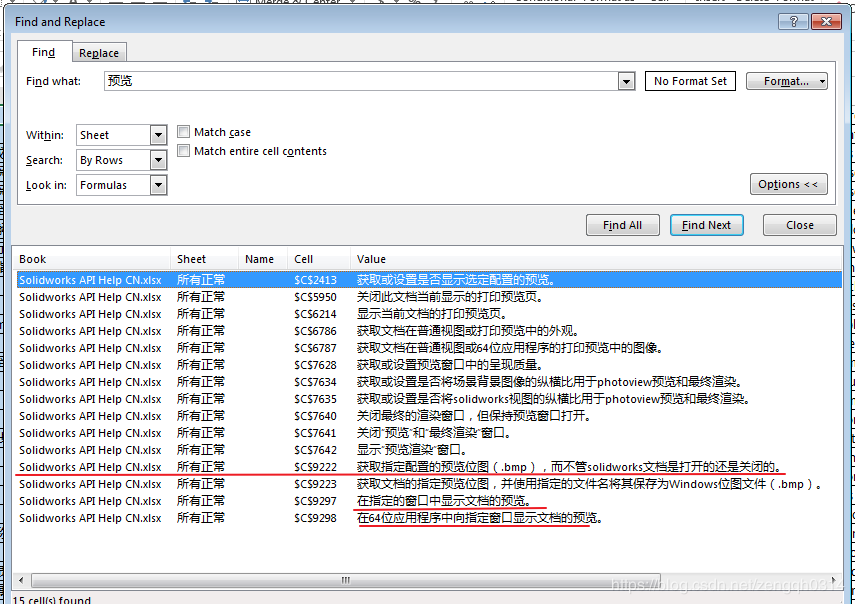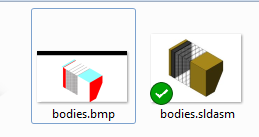今天来简单讲一下如何修改方程式中的一些数据,有时候一些简单的模型我们就可以利用这个全局变量来控制模型.
如下图: 我设定了零件的高度方程式与全局变量h相等.
等到我们需要更新高度时,就可以直接修改这个全局变量,做到更简单的参数化方式,这个全局变量可以是上级装配体中的信息.

下面来具体演示下如何找api:
打开api帮助文件,搜索关键字 globalvariable,就会发现右侧的实例,是一个获取信息的.
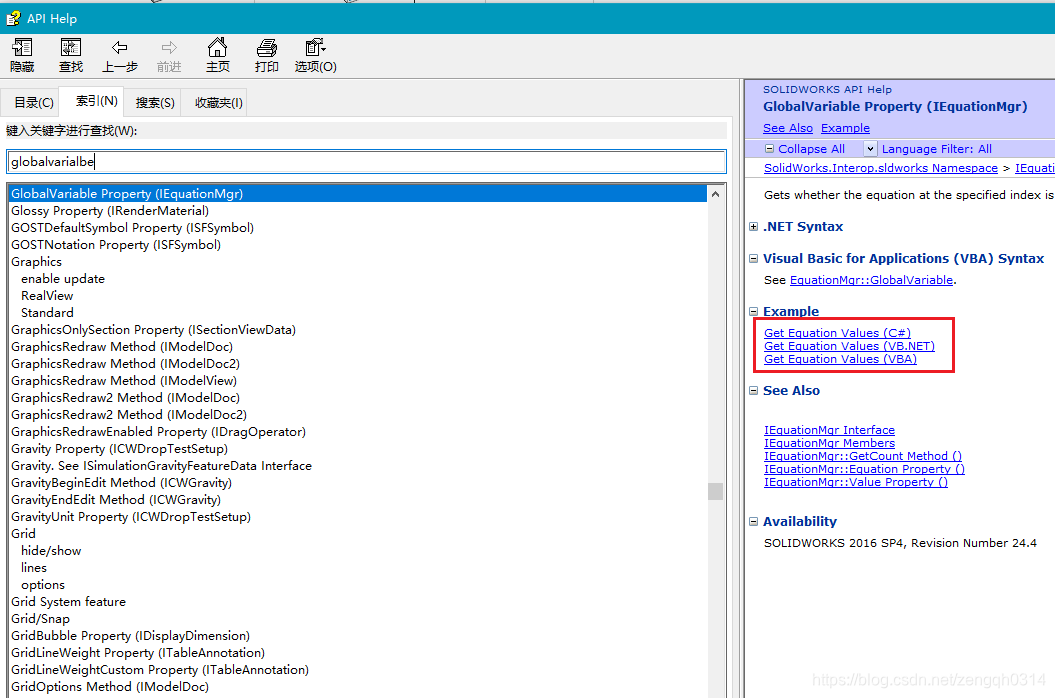
This example shows how to get the values of equations.
//-----------------------------------------
// Preconditions:
// 1. Open public_documents\samples\tutorial\api\partequations.sldprt.
// 2. Open the Immediate window.
//
// Postconditions:
// 1. Gets each equation's value and index and whether the
// equation is a global variable.
// 2. Examine the Immediate window.
//------------------------------------------
using SolidWorks.Interop.sldworks;
using SolidWorks.Interop.swconst;
using System.Runtime.InteropServices;
using System;
using System.Diagnostics;
namespace Macro1CSharp.csproj
{
public partial class SolidWorksMacro
{
public void Main()
{
ModelDoc2 swModel = default(ModelDoc2);
EquationMgr swEqnMgr = default(EquationMgr);
int i = 0;
int nCount = 0;
swModel = (ModelDoc2)swApp.ActiveDoc;
swEqnMgr = (EquationMgr)swModel.GetEquationMgr();
Debug.Print("File = " + swModel.GetPathName());
nCount = swEqnMgr.GetCount();
for (i = 0; i < nCount; i++)
{
Debug.Print(" Equation(" + i + ") = " + swEqnMgr.get_Equation(i));
Debug.Print(" Value = " + swEqnMgr.get_Value(i));
Debug.Print(" Index = " + swEqnMgr.Status);
Debug.Print(" Global variable? " + swEqnMgr.get_GlobalVariable(i));
}
}
/// <summary>
/// The SldWorks swApp variable is pre-assigned for you.
/// </summary>
public SldWorks swApp;
}
}
我们参考这段代码来完成方程式信息的读取: 增加按钮写代码.

参照帮助文件写完的版本大概为:
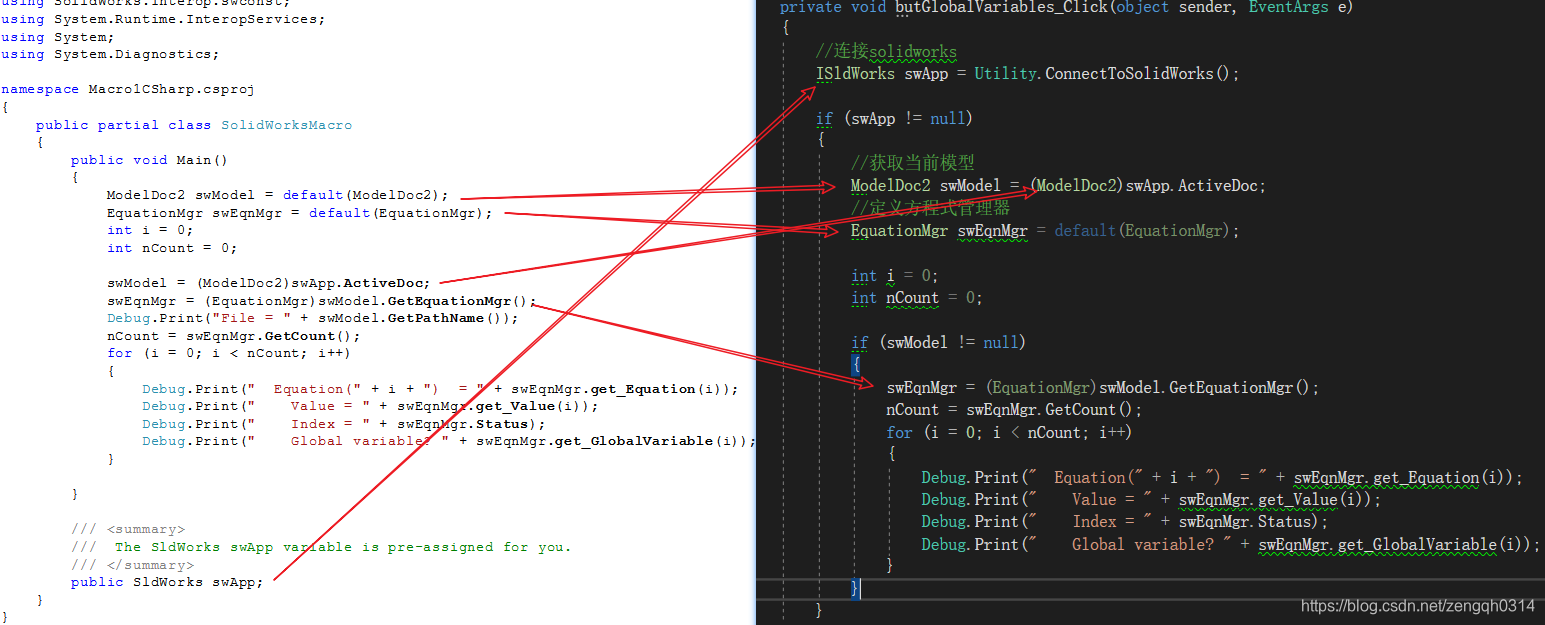
运行一下:
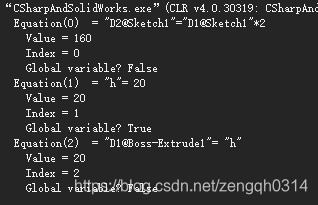
下面我们来做修改:
private void butGlobalVariables_Click(object sender, EventArgs e)
{
//连接solidworks
ISldWorks swApp = Utility.ConnectToSolidWorks();
if (swApp != null)
{
//获取当前模型
ModelDoc2 swModel = (ModelDoc2)swApp.ActiveDoc;
//定义方程式管理器
EquationMgr swEqnMgr = default(EquationMgr);
int i = 0;
int nCount = 0;
if (swModel != null)
{
swEqnMgr = (EquationMgr)swModel.GetEquationMgr();
// nCount = swEqnMgr.GetCount();
//for (i = 0; i < nCount; i++)
//{
// Debug.Print(" Equation(" + i + ") = " + swEqnMgr.get_Equation(i));
// Debug.Print(" Value = " + swEqnMgr.get_Value(i));
// Debug.Print(" Index = " + swEqnMgr.Status);
// Debug.Print(" Global variable? " + swEqnMgr.get_GlobalVariable(i));
//}
//修改高度为60
if (SetEquationValue(swEqnMgr, "h", 60))
{
swModel.ForceRebuild3(true);
}
else
{
MessageBox.Show("没有找到这个值!");
}
}
}
}
#region 修改全局变量所用到的方法
public bool SetEquationValue(EquationMgr eqMgr, string name, double newValue)
{
int index = GetEquationIndexByName(eqMgr, name);
if (index != -1)
{
eqMgr.Equation[index] = "\"" + name + "\"=" + newValue;
return true;
}
else
{
return false;
}
}
//通过名字找方程式的位置
private int GetEquationIndexByName(EquationMgr eqMgr, string name)
{
int i;
for (i = 0; i <= eqMgr.GetCount() - 1; i++)
{
var eqName = eqMgr.Equation[i].Split('=')[0].Replace("=", "");
eqName = eqName.Substring(1, eqName.Length - 2); // removing the "" symbols from the name
if (eqName.ToUpper() == name.ToUpper())
{
return i;
}
}
return -1;
}
#endregion 修改全局变量所用到的方法
到此,零件高度变成了60, 这一节先讲这么多吧.
最终代码请到码云或者github上下载.