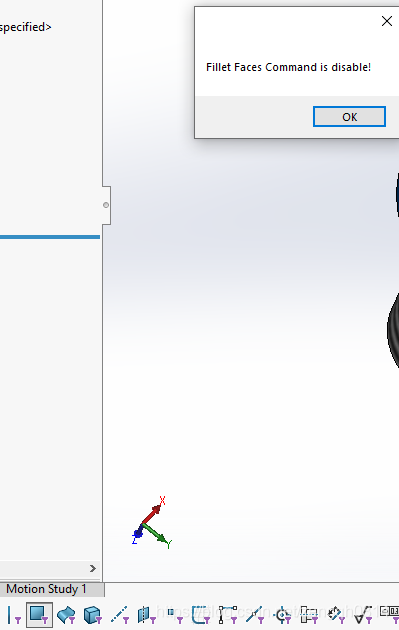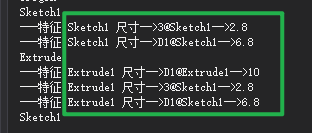比如说用户选中一个尺寸时,solidworks的左侧属性框就会自动出来(有个选项可以控制),但此时如果我们想关闭属性框。应该怎么操作? 通过正常的测试可以发现按esc就可以。
当然如果直接发送系统的键盘命令的话,还需要先切换焦点到solidworks中。虽然 也可以实现,相对麻烦。
这时候我们可以通过另一种方式来执行命令,这个方式和我们手动点击菜单中的命令按钮是一样的效果。
这个我就不细说了,下面看一下简单的例子:
首先需要引用SolidWorks.Interop.swcommands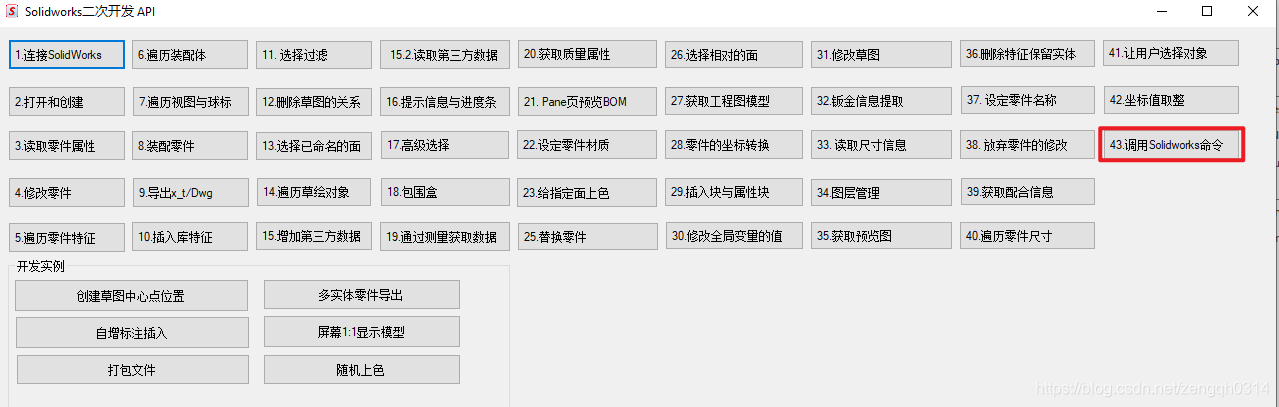
代码比较简单
SldWorks swApp = PStandAlone.GetSolidWorks();
//执行命令监控
swApp.CommandOpenPreNotify += SwApp_CommandOpenPreNotify;
//请参考SolidWorks.Interop.swcommands
//swCommands_e 命令操作
//swMouse_e 鼠标操作
//打开选项对话框
//swApp.RunCommand((int)swCommands_e.swCommands_Options, "");
//开始3d草图
swApp.RunCommand((int)swCommands_e.swCommands_3DSketch, "");
//单击右键
//swApp.RunCommand((int)swMouse_e.swMouse_Click, "");
在零件或者装配体的状态下执行后,就会看到solidworks已经在3d草图状态下了。
下面这个事件就可以对执行的命令进行记录。还可以限制用户进行一些特殊的命令,如下面的代码就禁用了过滤面命令。
这个可以扩展很多功能,比如做一些标准化管理,限制用户乱改配置。
/// <summary>
/// 在执行命令前通知。
/// </summary>
/// <param name="Command"></param>
/// <param name="UserCommand"></param>
/// <returns></returns>
private int SwApp_CommandOpenPreNotify(int Command, int UserCommand)
{
Debug.Print($@"command is :{Enum.GetName(typeof(swCommands_e), Command)}");
Debug.Print($@"user command Id is :{UserCommand}");
if (Command == (int)swCommands_e.swCommands_FilterFaces)
{
MessageBox.Show("Fillet Faces Command is disable!");
return 1;
}
return 0;
}
在用户点击过滤面的时候就会出现: